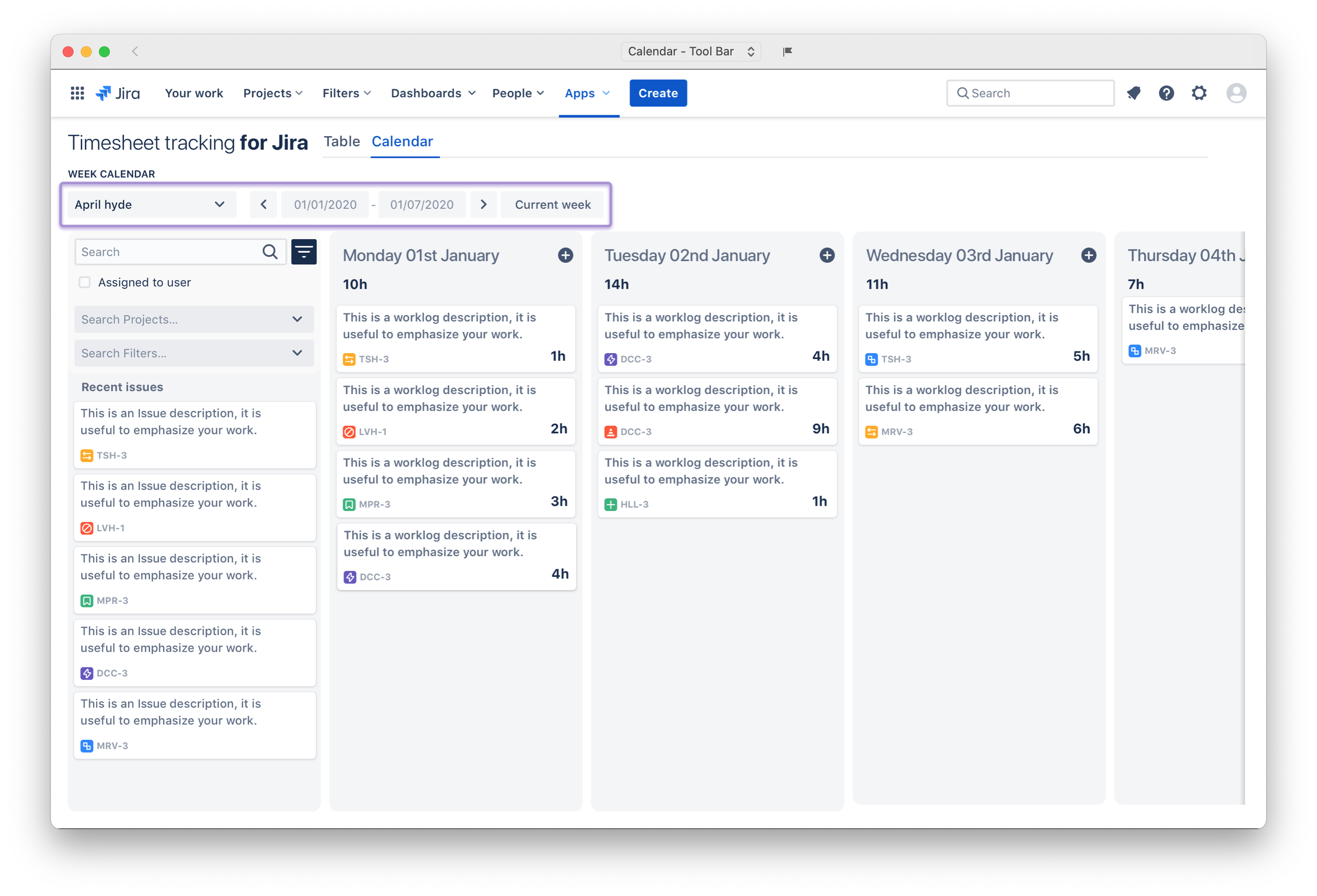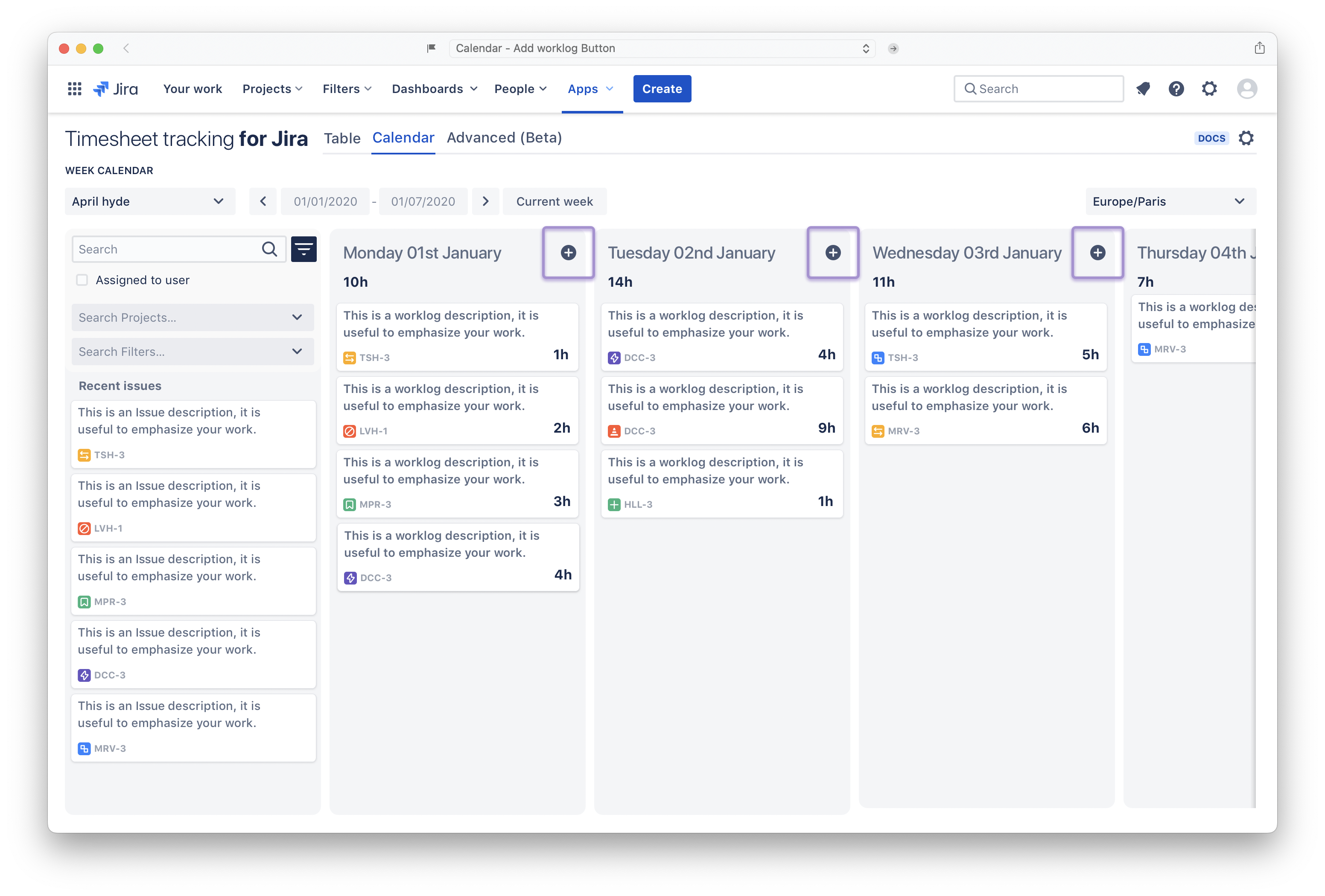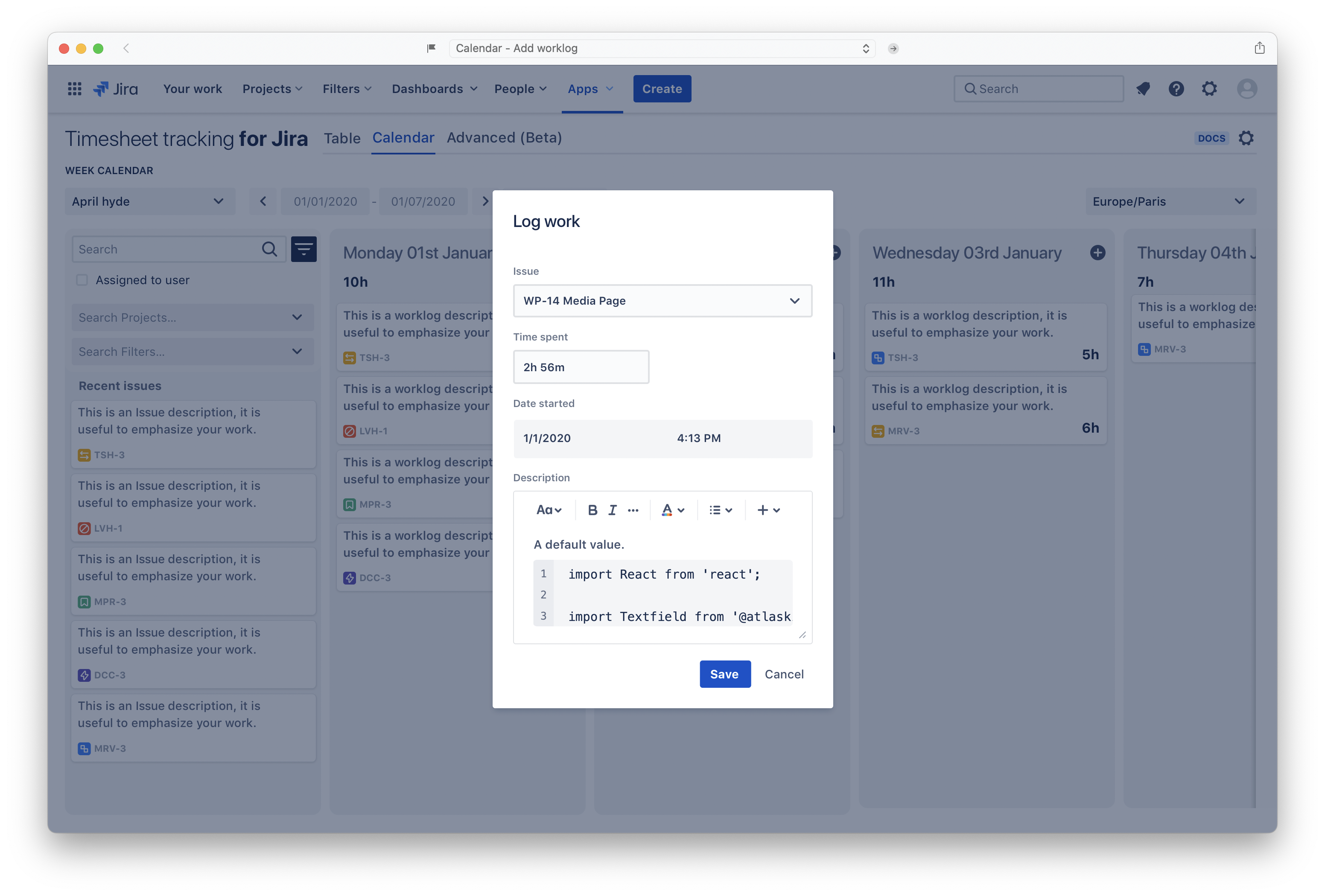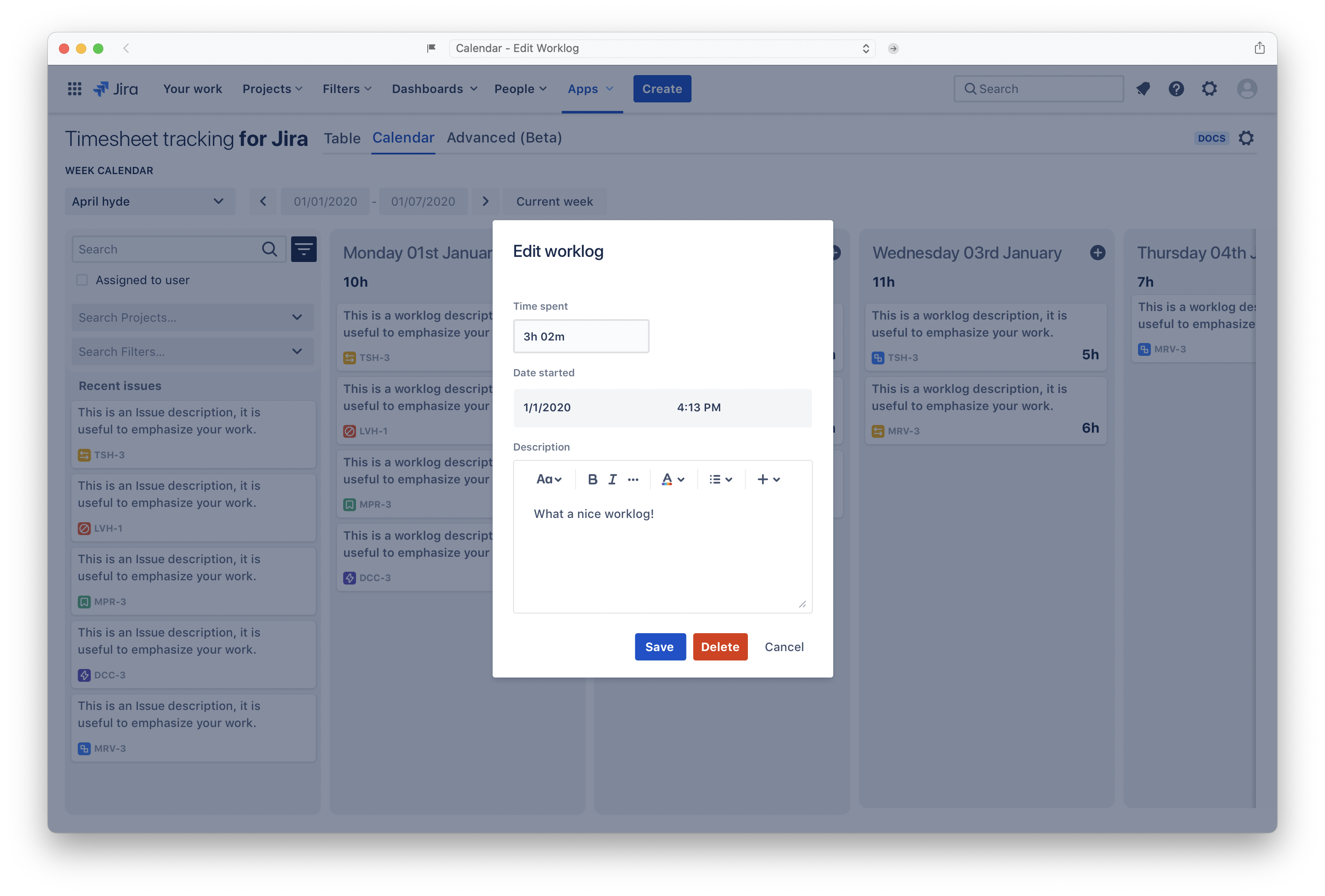Display & Organize your worklogs within calendar
Calendar toolbar
Possibilities:
Switch user to take a look of the members of your team.
In date range, use the Left and Right arrows to cycle through weeks or use the button “current week” to directly get to the current week in calendar.
Drag & drop worklogs cards
You have the possibility to (* )drag and drop worklogs cards through days columns, informations will instantly sync.
(* ) Drag & Drop will be possible only whithin the current week .
Add worklogs
You have the possibility to log work within the calendar, to do so, click on the “+” button located at the top-right of every column; A modal will pop open to allow you create the worklog by entering numerous information related to it:
Consult & Edit worklogs cards
In calendar, worklogs are displayed in the form of cards, You can consult worklogs details by clicking on the them and the possibility to (* )edit/Delete.
(* ) You can edit/Delete the worklogs details only when you are the author of the issue/worklog, otherwise, you can just consult the worklog details and the edit function will be disabled.